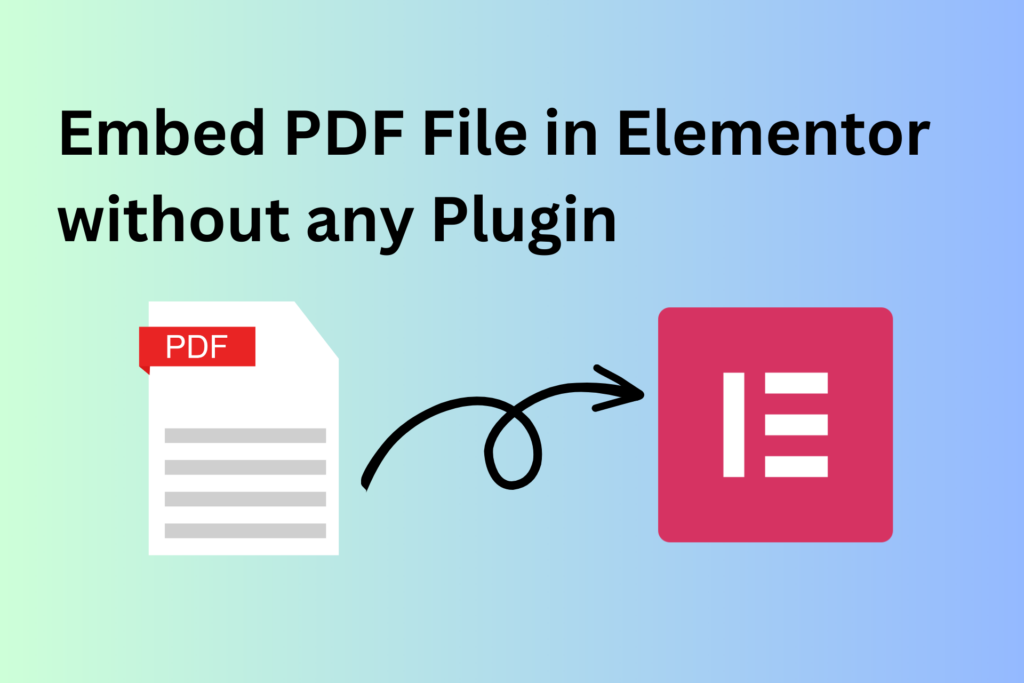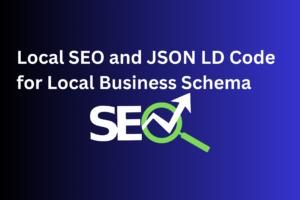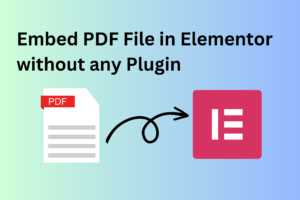Elementor is a popular website builder that allows users to create stunning websites without the need for coding. Embedding a PDF in Elementor can enhance the user experience and provide valuable information to your website visitors. In this blog post, we will discuss how to embed a PDF in Elementor without any plugins and provide you with the code needed to do so.
Step 1: Upload the PDF file
The first step in embedding a PDF in Elementor is to upload the file to your website’s media library. To do this, navigate to the WordPress dashboard and click on Media > Add New. Then, select the PDF file from your computer and click on the Upload button.
Step 2: Copy the PDF file URL
After the PDF file has been uploaded, click on the file to open it in the media library. Then, copy the URL of the PDF file by clicking on the Copy Link button.
Step 3: Add a new HTML widget
Next, go to the page or post where you want to embed the PDF file in Elementor. Then, add a new HTML widget to the page by dragging it from the widget panel and dropping it onto the page.
Step 4: Paste the code
In the HTML widget, paste the following code:
<object data="YOUR_PDF_URL" type="application/pdf" width="100%" height="700px">
<p>It appears you don't have a PDF plugin for this browser. No biggie... you can <a href="YOUR_PDF_URL">click here to download the PDF file.</a></p>
</object>
Step 5: Save and preview the page
After pasting the code, save the page and preview it to see the embedded PDF file in Elementor.
Conclusion
Embedding a PDF in Elementor without any plugins is a simple process that can enhance the user experience of your website. By following the steps outlined in this blog post and pasting the code provided, you can easily embed a PDF file in your Elementor website.